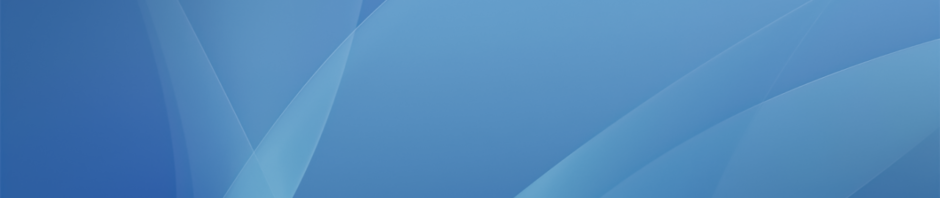There are a number of choices on your MacBooks and iPads (and the library for student projects) for document creation, and they all include a selection of tools to create more advanced document layouts (not just text).
 1. Word. This is installed on all faculty MacBooks and there is now a free app for all iOS devices (although you will need to sign up for a free Microsoft account to access documents you save in the cloud).
1. Word. This is installed on all faculty MacBooks and there is now a free app for all iOS devices (although you will need to sign up for a free Microsoft account to access documents you save in the cloud).
To create more complex layouts than just a standard text document Word allows you to use templates, which you can select from the first screen that loads up when you open Word, or from the drop-down File menu:
This will put Word into Publishing Layout View, which allows you to position text boxes, images, shapes, WordArt, etc. much more easily than the normal Print Layout View. When you are working in this view there is also this additional toolbar at the top of the main window to give you easy access to the different drawing tools:
2. ![]() Pages. This is Apple’s version of Word, is installed on all faculty MacBooks and can be downloaded for free onto your iPad. For doing more complex page layouts Pages is much easier and quicker to use than Word. Text boxes, images, shapes, etc. can be dragged around the page whenever you want and you do not need to switch between views, as in Word. Most of the tools you need for this are already at the top of the window, and rest can be seen on the right hand side when you select an object:
Pages. This is Apple’s version of Word, is installed on all faculty MacBooks and can be downloaded for free onto your iPad. For doing more complex page layouts Pages is much easier and quicker to use than Word. Text boxes, images, shapes, etc. can be dragged around the page whenever you want and you do not need to switch between views, as in Word. Most of the tools you need for this are already at the top of the window, and rest can be seen on the right hand side when you select an object:
3. Google Docs is a great way to create and share simple documents, but there are also some basic layout options. Under the Insert drop-down you can add images and drawings (shapes):
Once you have inserted an image you also get some basic layout options. Selecting Wrap text will let you position the text around the image:
![]() 4. The apps mentioned above all create great traditional documents layouts, which can then be printed or converted into something like a PDF for sharing. If you want to take this a step further by creating documents built for the web with more interactive elements a great option is Lucidpress. This is a browser-based app that gives you similar tools to Pages and Word for inserting text boxes, shapes, etc. but also allows you to embed YouTube videos, Google Drive files as well as add actions like pop-overs and external links. The document can then be published and viewed online.
4. The apps mentioned above all create great traditional documents layouts, which can then be printed or converted into something like a PDF for sharing. If you want to take this a step further by creating documents built for the web with more interactive elements a great option is Lucidpress. This is a browser-based app that gives you similar tools to Pages and Word for inserting text boxes, shapes, etc. but also allows you to embed YouTube videos, Google Drive files as well as add actions like pop-overs and external links. The document can then be published and viewed online.
Here is a quick overview of the service:
5. One final tool that can be useful for publishing standard documents created Word or Pages to the web is something like Issuu. Once you have a PDF of your document you can upload this to their site and it will be published as an interactive magazine with page turns and zoom functionality. Here is an example from the Maine College of Art: