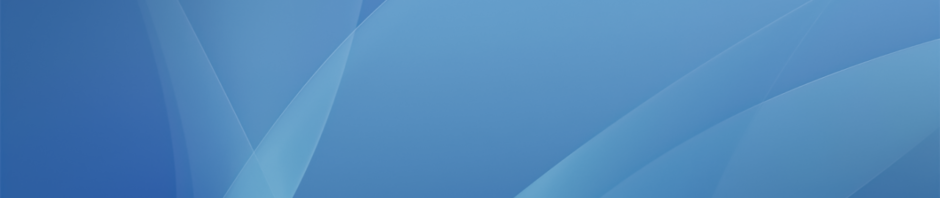For simple audio recordings on the iPad we recommend the AudioCopy app, which is a fast and efficient way to record and edit student audio work (such as interviews, role-plays or even just language practice). Once you open the app tap on Make New Recording and then tap the record button to start recording. And tap it again to stop.
All your recordings will be saved under the My Recordings tab, and there are a number of things you can do with each track:
Use Open With to upload directly to Google Drive, or the GarageBand option copies the track which you can then paste into GarageBand. If you have a SoundCloud account you can also upload directly to their audio hosting service.
You can also edit your track directly in AudioCopy. Tap on the green Edit button and you can then move the sliders around to trim the audio. Once the sliders are in place just tap on the blue pencil to get these editing options also:
For more advanced audio editing on the iPad, such as creating podcasts and radio shows with sound effects and audio levels, we recommend GarageBand. The app has a massive amount of options and functionality but this video gives a good overview of what can be achieved when using spoken word audio:
The app does work well on the iPad, but for more detailed edits and for fine tuning volume levels we recommend you first record the audio using the iPad and then move to the iMac lab in the library and use the desktop version of GarageBand. Here is a video which gives a good overview of this version: