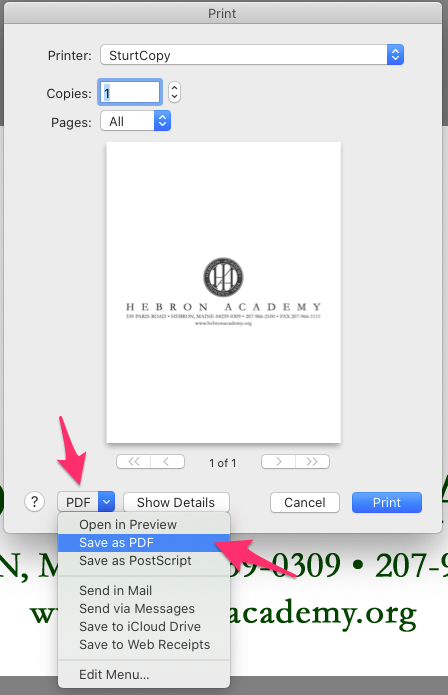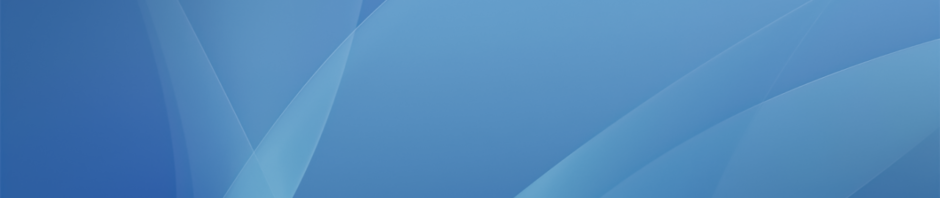There are a number of ways on the Mac of saving any kind of document type to a PDF file for easy online distribution, including uploading to myHebron.
Google Docs, Sheets and Slides
Open up any of the these types of documents in Chrome and simply click File: Download: PDF Document
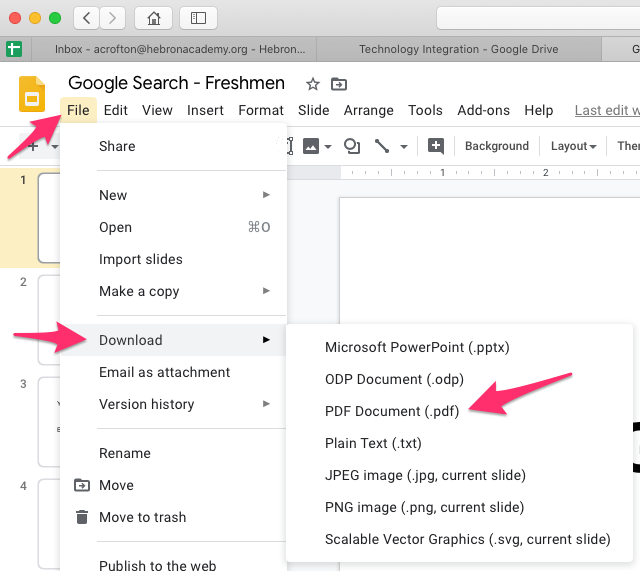
The PDF will be saved in your Downloads folder in the Finder
Microsoft Office
Any type of Microsoft Office file can be saved as a PDF. Simply go to File: Save As
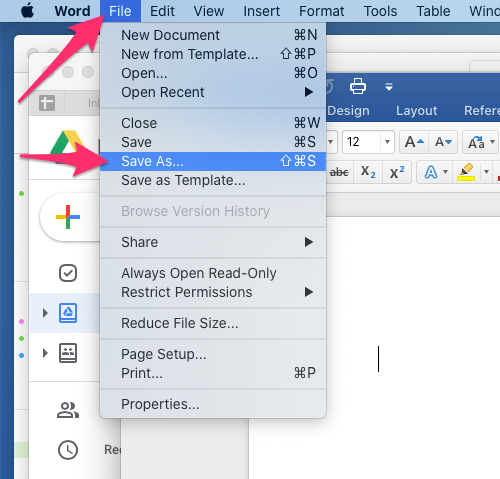
Then choose PDF from the File Format drop down
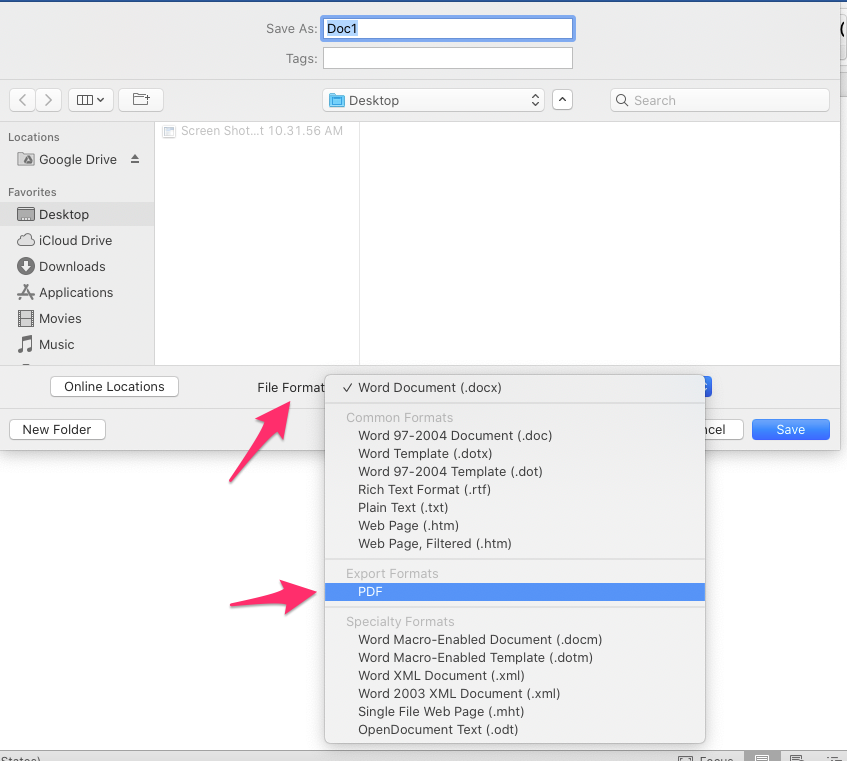
Other Document Types
For other files types that you might want to turn into a PDF, on the Mac you can “print” to a PDF. Simply open the file, click File: Print and in the print dialog you can choose save as PDF from the PDF drop down in the bottom left of the window