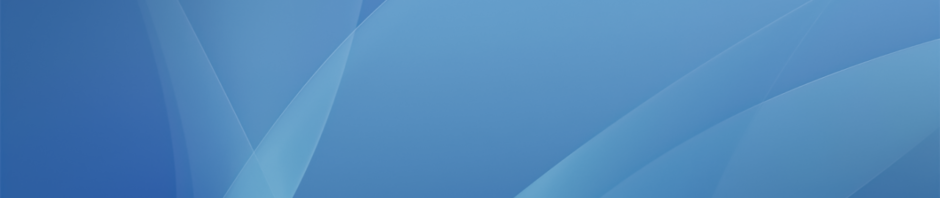Tinkercad is a browser-based 3D modeling app, which lets you build 3D models from geometric shapes, letter and numbers. It is very easy to use, but can also create quite detailed models that can be downloaded and printed on our 3D printer.
Once you have loaded the site you will need to create an account using the blue Sign up button in the top right hand corner. And the first time you log in the app will guide you through some basic lessons on how to create objects and move shapes around. If you want to skip these lessons just click on the Tinkercad logo in the top left.
Now you can click Create new design to start creating your own model. Here is what the app will look like and what the different buttons on the screen do:

To start with you just need to drag a shape from the right hand side onto the blue grid (called the workplane). Once a shape has been placed you can select it and use the white boxes to resize the shape, or use the arrows to rotate it:

Next, you can start to add additional shapes next to this shape, or reposition the workplane to start adding shapes on top of it:

You can also click on the drop down menus in the top left of the screen to see additional options like copy, paste, etc. And in the Design drop down the Properties option lets you rename your model.
One you are finished with your model you can click the Design dropdown, select the Download for 3D Printing option and choose .STL to download a file that can then be uploaded to, and printed on, our 3D printer.
For a more detailed look at Tinkercad here is a good video tutorial of the app, that gives an overview of the different tools and takes you through how how to create a basic model step-by-step:
There is also this excellent Getting Started with Tinkercad PDF guide from Bonnie Roses at 3DVinci.net, which again gives a nice overview of the app.