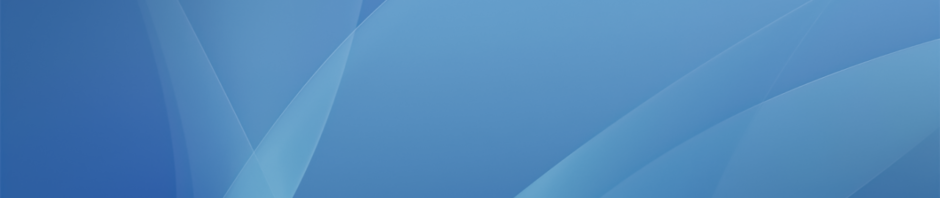We have been seeing a few issues lately with older versions of the Chrome browser and we recommend that you keep Chrome updated on your MacBooks to the latest version. Here are the steps to follow to update Chrome:
1. Load Chrome and click Chrome: About Google Chome in the menu bar in the top left hand corner of your screen:

2. Chrome will then automatically update and this progress bar will be visible:

3. Wait a minute or so until this process completes and then click the Relaunch button:

And that’s it.