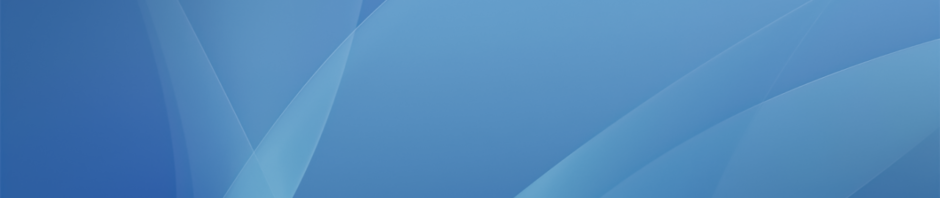Voicemail
Everyone on campus has a voicemail extension. Your incoming phone number follows this format: 1 (207) 966-5*** where the asterisks are replaced by your three digit extension.
For faculty (and other staff with virtual extensions), in order to set up your voicemail and record your greetings and name you need to use a physical phone, this can be done from any phone on campus. There are a number of phones set up for faculty use, including one in the faculty room in the science building.
Follow these steps to access your voicemail box and the setup options (staff with their own physical phones can ignore step 1 and just press the Message button on their phone):
- Dial *98 and hit the Send button
- When prompted, enter your voicemail extension number
- Enter your voicemail password, by default it is set to 1234
- Press 0 for mailbox options
- Go through the menu and change the following:
- Option 1: Record Unavailable Message, this is your default voicemail greeting
- Option 3: Record Your Name, this is what is used in our voicemail directory listing
- Option 5: Change Your Password, please set it to something other than “1234”
You will always be able to check your messages from any phone on campus, and you will also be getting any voicemail recordings sent to your extension via your email.
Everyone on campus can also check your voicemail and send/receive faxes through the web interface at voicemail.hebronacademy.org which is only accessible from on campus.
To log in, click on the link above and select My Extension:
Use your phone extension and voicemail password to log in:
Initially you will be taken to your voicemail inbox. From here you can download voicemail, organize messages into different folders, and delete messages:
Click on the Follow Me button to set up call forwarding – useful if you don’t want to share your cell phone number but still want to receive school phones calls to it. You can enter multiple numbers to ring after your extension. Enter each number in the list as shown:
Faxing
On the same website used in the above section, you can click on Faxes to view any faxes sent to your extension and to send new faxes.
You should be able to accept faxes with your full school phone number, however this system is not 100% reliable and we recommend receiving important faxes to the following number:
Business Office (the fax will be emailed to BO staff) – 207 966 2304
To send a fax through the online system, enter the phone number in the destination and choose a PDF to upload from your computer. You can use one of the printers to scan a document to your email and then download to your desktop for this purpose.