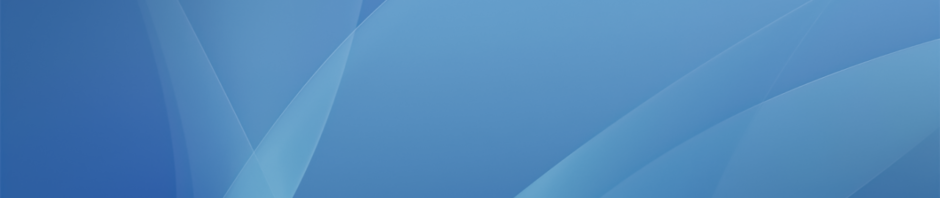As mentioned in both faculty training and student orientation we are not subscribed to the Office 365 program so therefore have limited access to Word, PowerPoint and Excel on the iPads. These apps are available but only for viewing files.
However with our current Google Apps and Pages, Keynote and Numbers setup on the iPads it is still possible to create Microsoft Office document types – students just need to export their work.
To do this in the Google Docs app, tap on the three dots icon in the top right-hand corner of the document you want to convert:
Then tap Share & Export:
 And then choose the Save as Word option:
And then choose the Save as Word option:
This creates a copy of the original Google Doc file as a Word document which can then be shared or emailed as normal. This workflow is the same in Google Slides (to create PowerPoint files) and Google Sheets (for Excel).
If your students are working in Pages they can convert the file to a Word document by tapping the Share button and selecting Open in Another App:
 Then choosing Word for the selection grid:
Then choosing Word for the selection grid:
And finally choosing Google Drive as the destination app:
This will create a new copy of the file in Google Drive as a Word document which can then be shared, etc. These steps work in Keynote and Numbers to create PowerPoint or Excel files also.