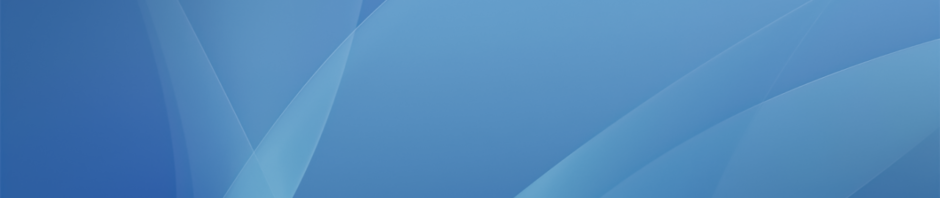Here is a workflow we recommend for planning and writing a paper using the iPad and a number of different apps provided for all faculty and staff:
- Use Notability to collect notes, PDFs, class handouts and related research together in one place.
- Use the mind-mapping app MindNode to brainstorm ideas, as well as plan out the structure of the paper using outline view. This collapses the bubble layout into a text outline which can then be exported and used to write the paper around.
Here is an example mind-map:
You can then tap the outline button in the top right hand corner to see what the outline will look like:
Next, you can tap the share button, choose Plain Text Outline as the Export Type, and tap Send to App… to copy the text outline to an editing app such as Pages:
The end result will look something like this (but with more detail!), and the paper can then be written around the outline:
You can find out more about using MindNode through the official user guide.
3. We recommend either Google Docs (for simple text-only writing) and Pages (if layout is important, including the addition of diagrams and images, etc.) as the apps to actually use to write the paper.
4. Finally, to collect references and citations we recommend RefMe, in which you create a new project for each paper, collect and format your references and then export them at the end to add to the finished paper.
This video gives a nice overview of how to use the app (it’s recorded on the iPhone but the iPad app is very similar):
N.B. Although we do not currently have an Office 365 subscriptions for faculty and students to make use of the Microsoft Office apps on the iPad it is still possible for students to export completed written work as a Word document. Take a look at the various options in this post.