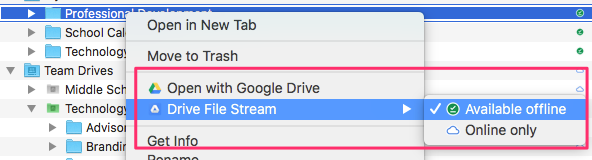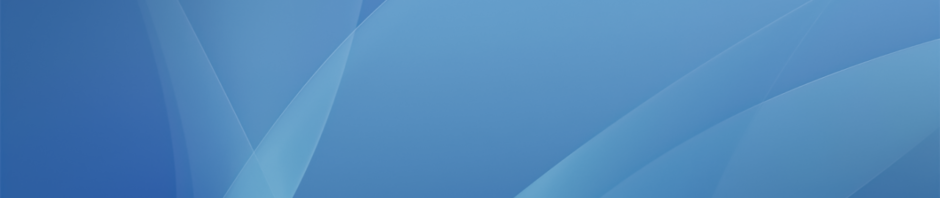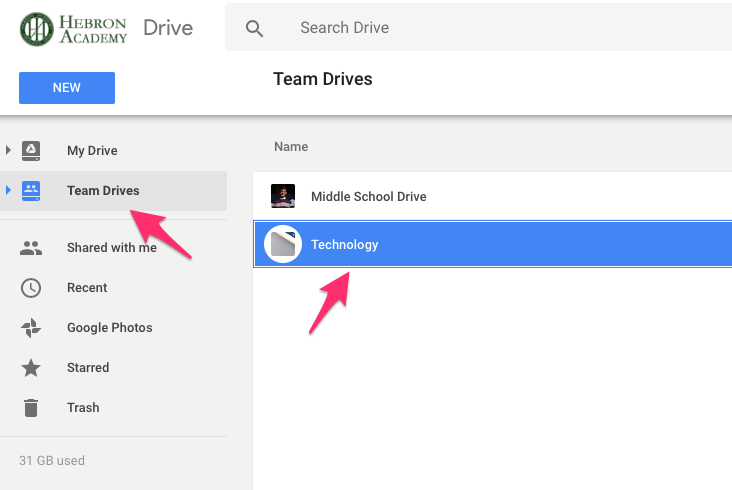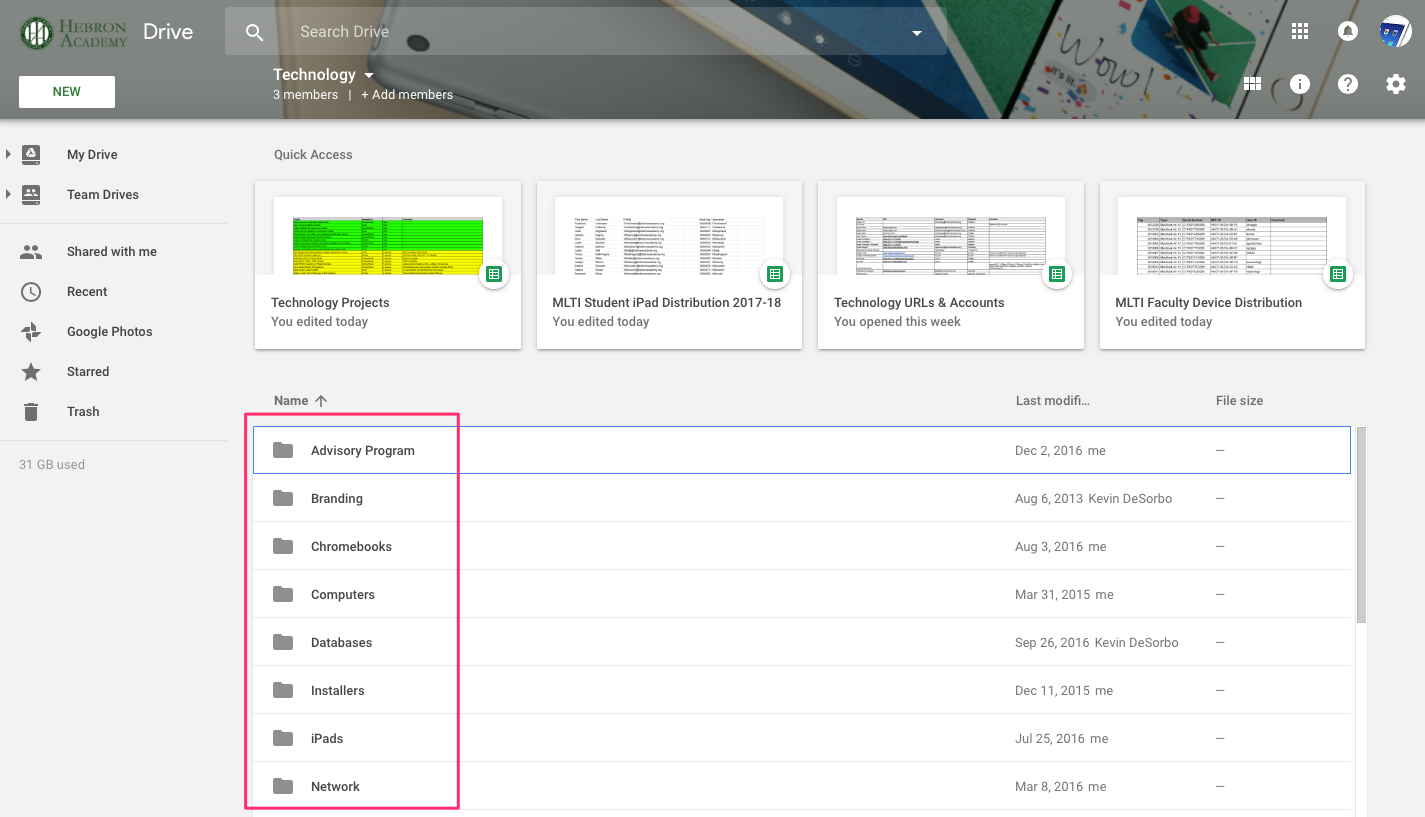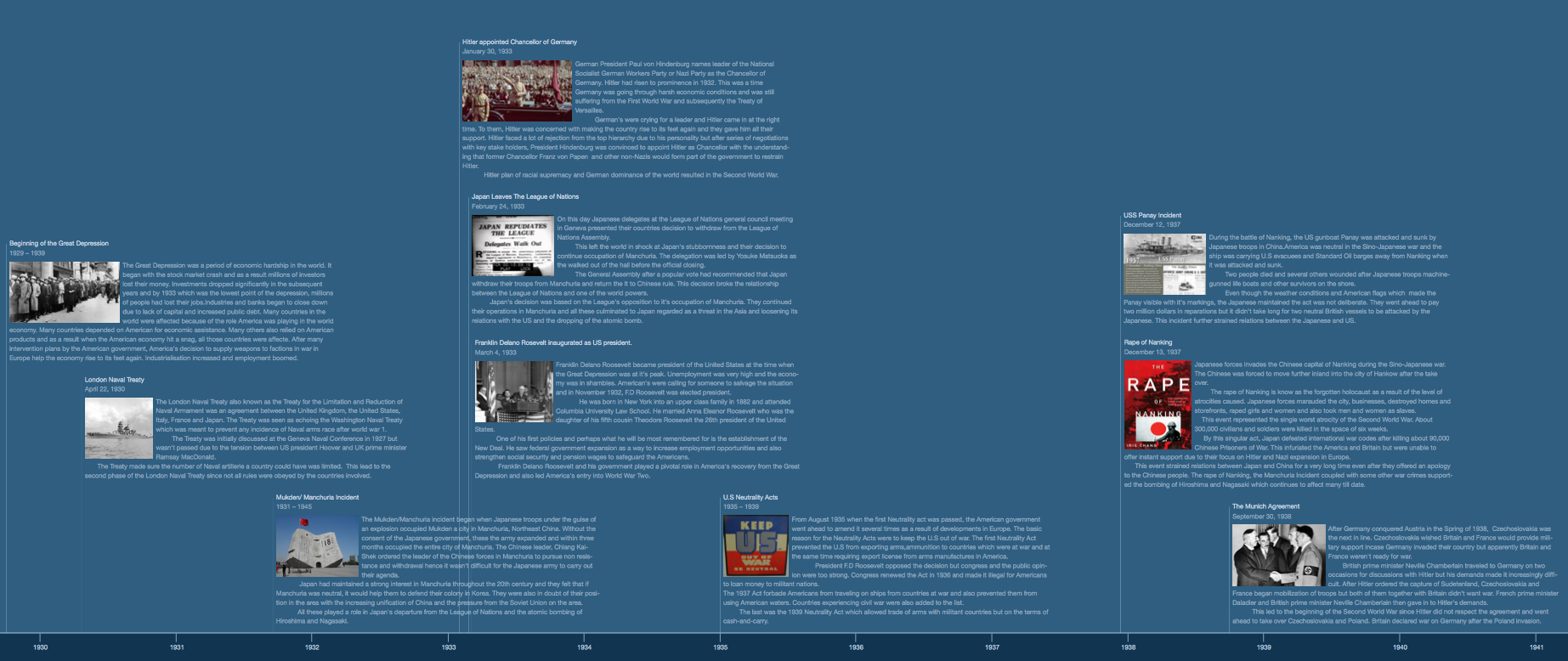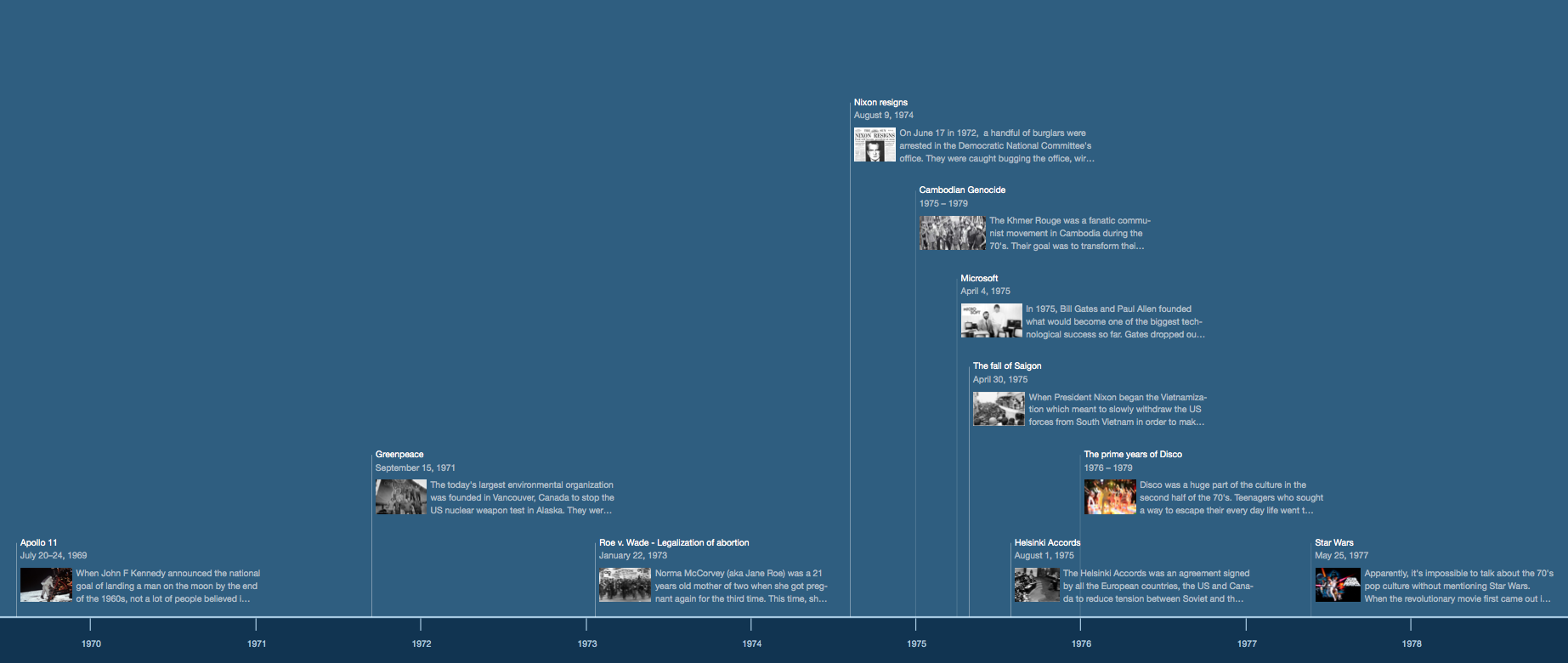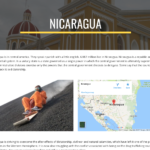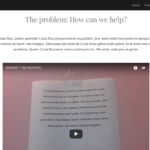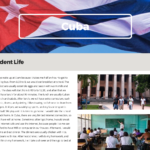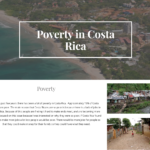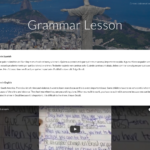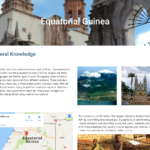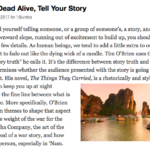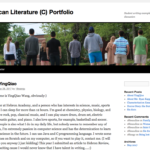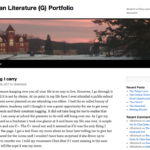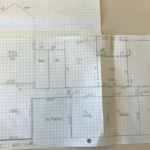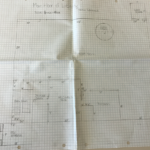The Google Drive app allows you to save your Google Drive and Shared Drive (previously called Team Drives) files locally to your MacBook (as well as sync them between multiple computers). It works in a similar way to something like Dropbox by creating a simple folder on your computer and anything you put in there will be saved to the cloud and synced everywhere the app installed. In this way it is an excellent way to backup your files but also keep a local copy.
Note that online documents like Google Docs, Google Sheets, etc. will appear in the folder structure but are simply links and will open in the browser.
The app runs up in the menu bar which lets you see recent file activity:
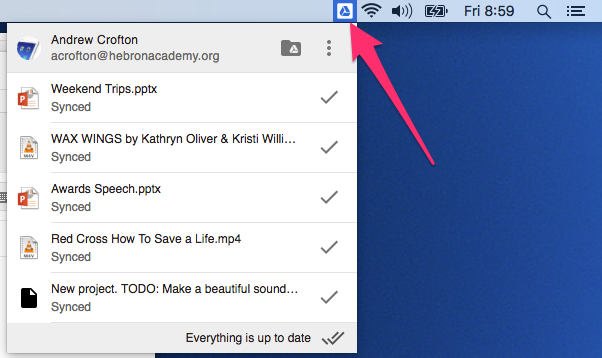
The app will also add a new location in the Finder called Google Drive (and create a desktop shortcut to this) which will have folders for your personal My Drive files and any Shared Drives you are a member of:
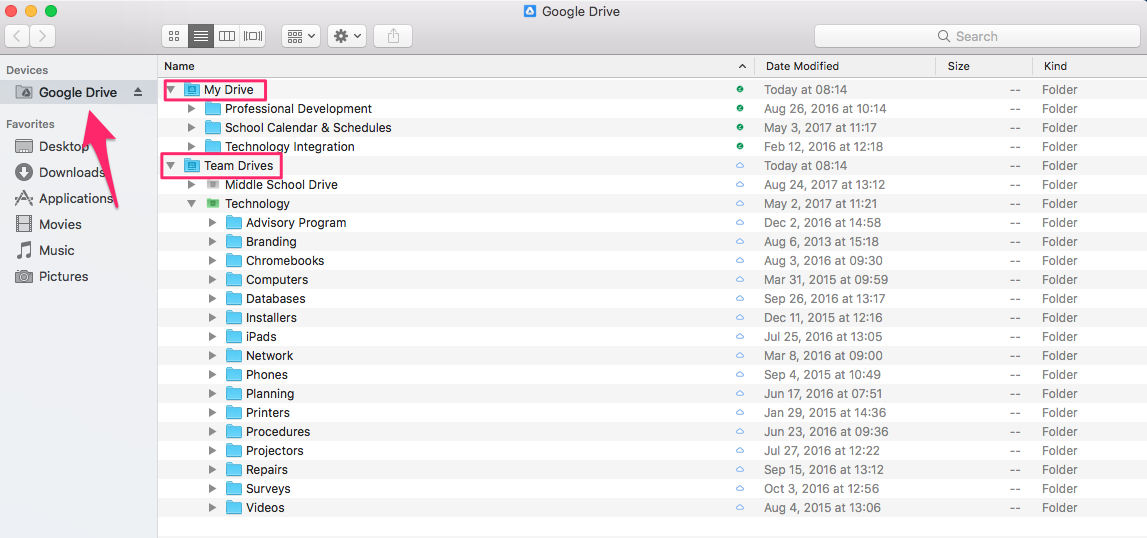
As mentioned above, any files you copy or drag into these folders will be automatically saved to the cloud (and accessible from Google Drive in the browser) and synced everywhere the app installed.
One feature of the app is that it tries to dynamically choose which files and folders are saved locally to your computer, in order to save hard-drive space. If there are files you use all the time one option the app provides is to force files to be saved locally all the time. Just right-click on the file or folder and select Available offline: